I decided to replace SSL and TLS Certificates at my Supermicro IPMI (Intelligent Provisioning Management Interface).
Warning: Server will restart after cirtificate update!
There are many options how to create Certificates. Here is two options. One is for Linux and the second is for Windows. Let's start with Linux.
To create certificate you need OpenSSL at your Linux installation. It's included in almost all distributives. To check version of OpenSSL use this command:
#openssl version
OpenSSL 1.0.2g 1 Mar 2016
I suggest to use at least 2048 bit certificate.
First we create private 2048 bit RSA key. The filename can be any you wish, in this example I will store private RSA key in pvt.pem.
#openssl genrsa -out pvt.pem 2048
or you can user genpkey option
#openssl genpkey -algorithm RSA -out pvt.pem -pkeyopt rsa_keygen_bits:2048
Using this private RSA key I create Certificate Request
#openssl req -new -key pvt.pem -out crt.pem
Then I use my private RSA key to sign Certificate and validate Certificate for 1 year (365 days).
#openssl x509 -req -days 365 -in crt.pem -signkey pvt.pem -out crt.pem
For Windows you can use similar OpenSSL command but use Windows syntax.
C:\OpenSSL\bin>openssl.exe genrsa 2048 > ipmi.key
Generating RSA private key, 2048 bit long modulus
............+++
.....+++
e is 65537 (0x010001)
C:\OpenSSL\bin>openssl.exe req -new -key ipmi.key -out ipmi.crt
C:\OpenSSL\bin>openssl.exe x509 -req 365 -new -in ipmi.key -out ipmi.crt
Next open IPMI in your favority browser. Select Configuration -> SSL Certification in Menu
The system requires we provide the new SSL Certificate and the PrivateKey. My new SSL Certificate is in file crt.pem. My new Private Key is in file pvt.pem.
Click Upload
The server will issue a warning that the certificate will be replaced and after you click the OK button, server will reboot with the new certificate.
Enjoy!
Warning: Server will restart after cirtificate update!
There are many options how to create Certificates. Here is two options. One is for Linux and the second is for Windows. Let's start with Linux.
To create certificate you need OpenSSL at your Linux installation. It's included in almost all distributives. To check version of OpenSSL use this command:
#openssl version
OpenSSL 1.0.2g 1 Mar 2016
First we create private 2048 bit RSA key. The filename can be any you wish, in this example I will store private RSA key in pvt.pem.
#openssl genrsa -out pvt.pem 2048
or you can user genpkey option
#openssl genpkey -algorithm RSA -out pvt.pem -pkeyopt rsa_keygen_bits:2048
#openssl req -new -key pvt.pem -out crt.pem
Then I use my private RSA key to sign Certificate and validate Certificate for 1 year (365 days).
#openssl x509 -req -days 365 -in crt.pem -signkey pvt.pem -out crt.pem
For Windows you can use similar OpenSSL command but use Windows syntax.
C:\OpenSSL\bin>openssl.exe genrsa 2048 > ipmi.key
Generating RSA private key, 2048 bit long modulus
............+++
.....+++
e is 65537 (0x010001)
C:\OpenSSL\bin>openssl.exe req -new -key ipmi.key -out ipmi.crt
C:\OpenSSL\bin>openssl.exe x509 -req 365 -new -in ipmi.key -out ipmi.crt
Next open IPMI in your favority browser. Select Configuration -> SSL Certification in Menu
The system requires we provide the new SSL Certificate and the PrivateKey. My new SSL Certificate is in file crt.pem. My new Private Key is in file pvt.pem.
Click Upload
The server will issue a warning that the certificate will be replaced and after you click the OK button, server will reboot with the new certificate.
Enjoy!
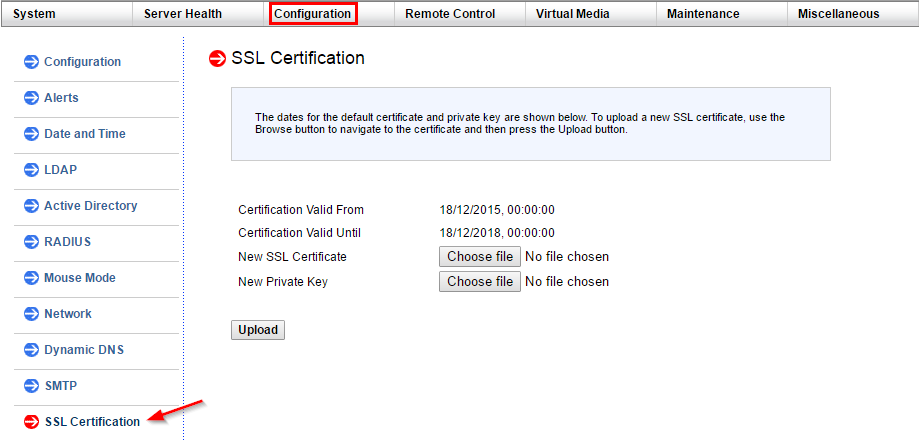
Comments
Post a Comment